How To Fix Common Printer Problems
Printers will never fail you when you have more than enough time to complete a printing job, they fail you at 3: 33 am when you have this documents these to be submitted tomorrow morning at 8:00 am. Sometimes Printers have been around for sometime and have come in handy at home, in the office, in and business setups. Like other digital electronics, printers come with a few troubles here and there. I have compiled the most common printer problems and also how to fix them before tomorrow at 8:00amprinter.
1. “No Drivers Found”
This is the most common problem when trying to print from a new printer. To fix this you need to download printer drivers for your printer.
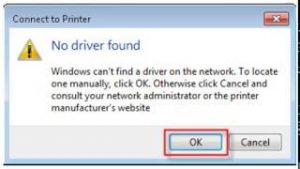
You can download the printers drivers from the printer manufacturer’s website or install the software on your own from the disk that comes with the printer. Also, you can find updates for your printer in Windows Update
Here are top the printerarea the brands’ websites to download printer drivers from.
- Brother Printer Support
- Kyocera Printer Support
- Hp Printer Support
- Canon Printer Support
- Epson Printer Support
- Buy Brother Printers at the best price in Nairobi Kenya here. low-quality
2. Paper Jams
Paper jam is a minor problem that can be fixed quickly without having to search the internet, but here we are. Paper jams occur due to overloading the printer paper tray making the printer not b able to pick papers efficiently. Paper jams can also be caused by feeding low quality papers, folded papers, or improper loading of papers.
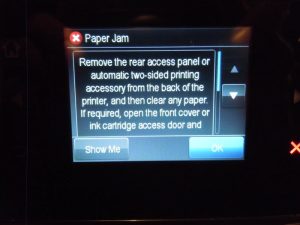
In other cases, paper jams may occur even after ensuring that the paper tray is loaded properly. In this case of a ‘ghost’ paper jam check the rollers that pick up the papers from the paper tray. Clear all foreign particles from the rollers areathe area of the roller such as dust and paper junk and voila! you are a printer technician.
3. Cartridge problems
An ink cartridge holds the ink that is deposited on the paper. A cartridge that is not in good working condition will affect the functionality of the printer. Most cartridge problems are easy and quick to fix.
-
‘Ink Cartridges Depleted’
This error message simply prompts you to replace the ink cartridges. Ink cartridges become depleted after printing a large number of documents. To fix this problem replace the depleted ink cartridge with a new genuine one.
This error may also occur because of dirt accumulated over time. In that case, uninstall the ink cartridge and wipe off all the ink and residue using a dry cloth then install it back making sure it clicks into position.
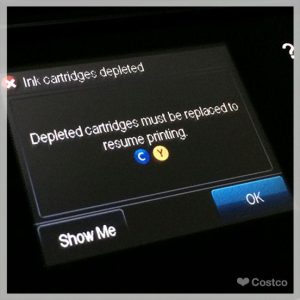
-
Non Genuine Ink Cartridge Error
Printers can detect when you are not using the original ink cartridges. Most printer brands eg Epson and Hp will call you out for using generic ink cartridges. However, this error message can also be due to residue that has accumulated over time. To fix this, turn off your printer then remove the cartridge and wipe the contact using a clean dry cloth to clean the ink residue.
-
New Cartridge Not Working After Replacing
So you have bought a new ink cartridge and your printer still won’t printed. What could the issue be? The main culprit here is how you installed the cartridge. When installing a cartridge ensure that the following steps are followed:
- Remove the protective seal covering the contact of the ink cartridge. The cartridge protective seal prevents the ink from drying up. To enable printing, remove the protective seal.
- For a printer that has not been used for a long time, ensure to clean the printheads that may be having clogs that cause blockages when printing.
- Ensure that the vent of the printer is cleared. The vent allows for the floor of ink in the printer. This can be done using a pin or a thin piece of wire to pick the vent and remove the dried-up ink.
4. Printer Wont Print With No Error Message
A hard reset will be the solution in this situation. Turn off your printer and unplug it from the power source. Wait for a few minutes then plug the printer back and try to print now. If that does not work try to turn off the printer and the computer, wait for a moment then turn them on and try to print.
If all fails, visit authorized printer technicians and have the printer checked.
Visit our shop here to get your faulty printer checked and repaired.


